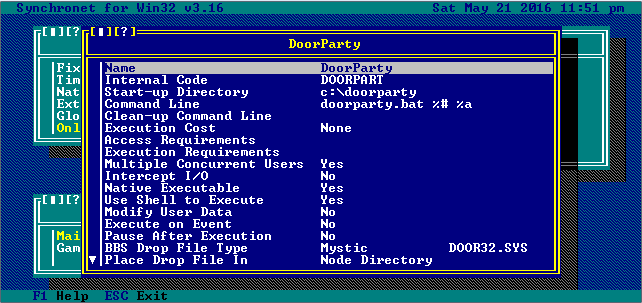Synchronet and Windows Vista/7/8/8.1/10
Please restrict access to regular users and above only! Guest accounts and twitted users shouldn't have access to DoorParty.
Here is the link for Rick Parrish's TelnetDoor: LINK
Here is the link for plink, a command-line tool from the creators of PuTTy SSH: LINK
And now, for the instructions to set everything up to get you running!
Thanks to Mark Iezzi for helping test the Synchronet settings!
1. Extract the TelnetDoor archive to its own separate directory. I suggest something off the root directory, like C:\DOORPARTY
2. Move plink.exe to the same directory as TelnetDoor.
3. Run SCFG.EXE in your sbbs\exec directory, or choose Configure off the BBS submenu on the menu bar of your Synchronet control panel.
4. Go to External Programs > Online Programs (Doors) > and the section you plan on setting it up > Available Online Programs. You can also choose to have the command shell you're using go directly to DoorParty; the setup is essentially the same.
5. Create a new program entry by hitting Insert, then enter DoorParty as the name. Internal code will default to DOORPART, which is fine.
6. Configure DoorParty as follows, making sure the %a is a lowercase a and setting the access level to your preference:
7. Now go to your DOORPARTY directory, create a new batch file named DOORPARTY.BAT and enter this into it:
c: cd\doors\!telnet set PORT=9999 set NODE=%1 set /a PORT=PORT+NODE start "SSH%1" /min plink -C dp.throwbackbbs.com -l USERNAME -pw PASSWORD -P 2022 -L %PORT%:dp.throwbackbbs.com:513 -N timeout /t 2 telnetdoor.exe -R -Dc:\sbbs\node%1\door32.sys -S127.0.0.1 -P%PORT% -Y[NEW]%2 taskkill /fi "windowtitle eq SSH%1"
Make sure you change the USERNAME and PASSWORD entries to your assigned username and password, as well as replacing the [NEW] tag with your assigned BBS tag.
When your application is approved, the [NEW] tag is going to be specific to your system and will be assigned uniquely to your BBS; this will identify your BBS to the DoorParty server. MAKE SURE TO CHANGE IT ONCE YOUR TAG IS ASSIGNED!
Lastly, open up a command prompt and enter this before trying to connect to the server. THIS IS VERY IMPORTANT, you need to accept the host key to be entered into your registry this one time! It won't ask again after this. Just close the window after it connects. Remember to fill in your assigned username and password.
plink dp.throwbackbbs.com -l USERNAME -pw PASSWORD -P 2022 -L 9999:dp.throwbackbbs.com:513 -N
That's it, you're done! Test it out by logging in and trying it out. If there's an issue connecting, double-check the instructions and your settings. If it all seems right, then either DoorParty is down, or more likely there might be other issues.
Check out the forums here to see if others have the same issue, or to ask for help.
— sysop 07/17/2016 13:49