Synchronet and Windows XP/Vista/7/8/8.1/10
NOTICE!
Please restrict access to regular users and above only! Guest accounts and twitted users shouldn't have access to DoorParty.
Here is the link for DoorParty Connector: LINK
For direct door usage without the SBBS plugin, you'll have to use the download from the Custom Direct Door Install Package page.
And now, for the instructions to set everything up to get you running!
IF YOU'RE USING THE SUPPLIED SYNCHRONET PLUGIN
1. Download and install DoorParty Connector. During install, you'll see this window; enter your assigned SSH username and SSH password. Leave everything else at default.
IF YOU'RE USING DOORPARTY.EXE
1. Download and install DoorParty Connector. During install, you'll see this window; enter your assigned SSH username and SSH password. Change the RLogin port to 9999.
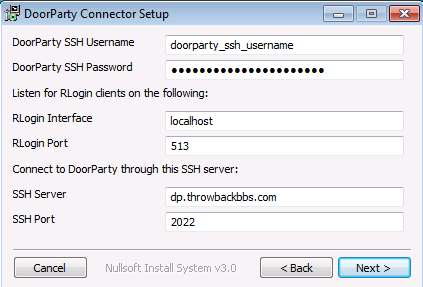
Make sure you change the 'DoorParty SSH Username' and 'DoorParty SSH Password' entries to your assigned username and password.
2. Run SCFG.EXE in your sbbs\exec directory, or choose Configure off the BBS submenu on the menu bar of your Synchronet control panel.
3. Go to External Programs > Online Programs (Doors) > and the section you plan on setting it up > Available Online Programs. You can also choose to have the command shell you're using go directly to DoorParty; the setup is essentially the same.
4. Create a new program entry by hitting Insert, then enter DoorParty as the name. Internal code will default to DOORPART, which is fine.
5. Download the sbbs-dp-rlogin.js script from here and pop that in your Synchronet \MODS directory. If you don't have a Synchronet \MODS directory, create it and place that in there.
6. In SCFG, create an external program:
[for one menu command access using sbbs-dp-rlogin.js]
Name: DoorParty Internal Code: DOORPART Command Line: ?sbbs-dp-rlogin.js Multiple Concurrent Users: Yes
[for direct door access]
Name: Legend of the Red Dragon Internal Code: DP-LORD Command Line: ?sbbs-dp-rlogin.js doorcode Multiple Concurrent Users: Yes
replacing doorcode for LORD, for example.
[for one menu command access using the supplied batch file]
NOTE: You MUST change the port in doorparty-connector's settings.json from 513 to 9999 if using the batch file! Be sure and restart doorparty-connector after making this change!
Name: DoorParty Internal Code: DOORPART Command Line: /path/to/doorparty/package/XX_DP.bat %# %A <--- change XX to your given batch name Multiple Concurrent Users: Yes Use Shell to Execute: Yes BBS Drop File Type: Mystic DOOR32.SYS Place Drop File In: Node Directory
[for direct door access]
Name: Legend of the Red Dragon Internal Code: DP-LORD Command Line: /path/to/doorparty/package/XX_DP.bat %# %A LORD <--- change XX to your given batch name Multiple Concurrent Users: Yes Use Shell to Execute: Yes BBS Drop File Type: Mystic DOOR32.SYS Place Drop File In: Node Directory
replacing doorcode for LORD, for example.
7. Synchronet's RLogin gate feature does not allow us to specify a port to connect to on the RLogin server, so it will always try to connect to port 513. If your BBS is already listening for RLogin connections on port 513:
- Edit ctrl/sbbs.ini
- In the [BBS] section, change the RLoginInterface setting from 0.0.0.0 to the actual IP address of your BBS server (must be anything but 0.0.0.0 or 127.0.0.1)
This will free up port 513 on 127.0.0.1 so that DoorParty Connector may bind to it. Meanwhile your BBS will still be listening for external RLogin clients.
8. Restart Synchronet.
When your application is approved, the [NEW] tag is going to be specific to your system and will be assigned uniquely to your BBS; this will identify your BBS to the DoorParty server. MAKE SURE TO CHANGE IT ONCE YOUR TAG IS ASSIGNED!
That's it, you're done! Test it out by logging in and trying it out. If there's an issue connecting, double-check the instructions and your settings. If it all seems right, then either DoorParty is down, or more likely there might be other issues.
— sysop 07/17/2016 13:49